Help with the Search Commitments tool
To use the basic search field, type your search criteria into the basic search field. If you need assistance, click “Help.”
Important Notes:
- You must enter a four- digit funding year at the beginning of your search thread (e.g., 2012).
- All wave numbers must be entered as a three-digit number (e.g., 001, 024).
- All zip codes must be entered as a five-digit number (e.g., 20772, 02138).
Example of a Basic Search Thread:
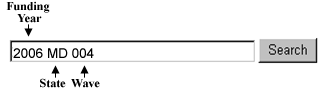
This user is looking for all funding commitments made to entities in Maryland in Wave 4 for Funding Year (FY) 2006.
Using the Advanced Search Feature
To use the advanced search feature, click on the advanced search link located under the basic search field and enter in your search criteria. If you need assistance, click , “Help.”
Search by Funding Year (required field)
- Select a funding year from the funding year drop-down list.
- Click “Search” or “Continue” to define your search using the remaining search fields.
Note: You may choose only one funding year at a time. For example, selecting 2012 in the funding year field will only render results for those funds committed in FY2012 .
Search by Wave
- Select a funding year from the funding year drop-down list.
- Enter the three-digit wave number into the wave field (e.g., 001, 66A).
- Click “Search” or “Continue” to define your search using the remaining search fields.
Note: You may only enter one wave number at a time. For example, entering 010 into the wave field will only render results for those funds committed in wave 10 for the funding year selected. Wave data cannot be generated for FY 1998.
Search by State
- Select a funding year from the funding year drop-down list.
- Select a state or U.S. territory from the state drop-down list.
- Click “Search” or “Continue” to define your search using the remaining search fields.
Note: You may only choose one state at a time. For example, selecting Maryland in the state field will only render results for those funds committed in Maryland during the funding year selected.
Search by Applicant Name
- Select a funding year and a state from the drop-down lists.
- Type either the full name of the entity or just a few letters of the entity's name into the applicant name field (e.g., USAC Charter School or USAC Charter).
- Click “Search” or “Continue” to define your search using the remaining search fields.
Note: You may only type in one applicant name at a time. The results will only render results for those funds committed to that applicant name for the funding year selected.
Search by City
- Select a funding year and a state from the drop-down lists.
- Enter the city name into the city field.
- Click “Search” or “Continue” to define your search using the remaining search fields.
Note: You may only enter one city at a time. For example, entering Orlando into the city field will only render results for those funds committed in Orlando for the funding year selected.
Search by Zip Code
- Select a funding year from the funding year drop-down list.
- Enter the five-digit zip code into the zip code field.
- Click “Search” or “Continue” to define your search using the remaining search fields.
Note: You may only enter one zip code at a time. For example, entering 21089 into the zip code field will only render results for those funds committed in the zip code 21089 for the funding year selected.
Tips for Successful Searching
- For both the basic search and the advanced search features, users must:
- First always select a funding year.
- Enter a wave number as a three-digit number (e.g., 001, 024, 66D).
- Enter the zip code as a five-digit number (e.g., 20772).
- The Search Commitments search features are not case-sensitive, so entering "hollywood" and "HOLLYWOOD" will yield the same results.
- When typing in an applicant's name, remember that you can either enter in the full name or part of the applicant's name.
- Keep in mind that the more data you enter, the more specific your results will be.